Member Management
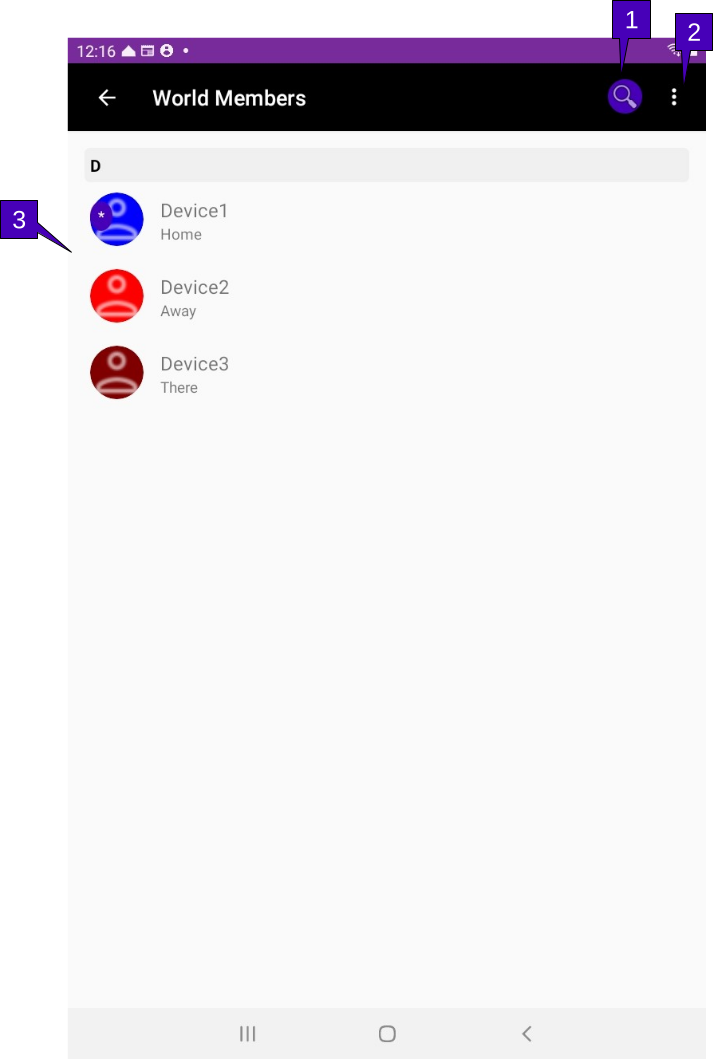
1. Member Search. A tap here will open a search bar in the menu header. Each letter entered in the search will narrow the member list displayed by matching the letters entered with the start of the member’s names.
2. Menu Overflow. Herein lie links to the Delete Members and Help options. Delete Members will display a circle next to each member name to select what members are to be removed from the world. By confirming the delete selection, not only will the member be removed from the World list, but all other devices, upon their next connection to the world, will have the members removed from their local database. Further, any messages sent by the deleted members will be automatically deleted from all the other devices. In short, when a member is removed, their entire history is also removed and hence if they never existing on the world in the first place. This behavior is the same when members removed themselves from the world via the GalixiCom Delete World (q.v) option. Help pulls up this page.
3. Member List. A list of all the device members. Displayed is their avatar (either icon or picture if used), the device name and their location (as entered when they joined the world). Device names are unique to the World and cannot be changed once joined to avoid confusion to not just the World management, but also to other members. Members with the Owner permission level are highlighted with a star in a purple circle background inside their avatar picture or icon. Members at the Administrator level have a star with a green circle background while devices at the Member level have no distinction. By tapping on the member, the Member Management screen is opened.